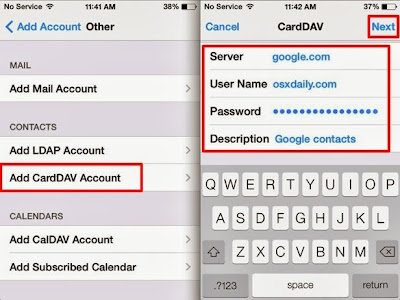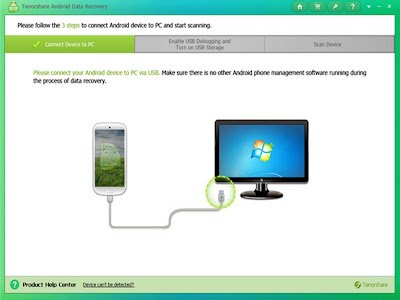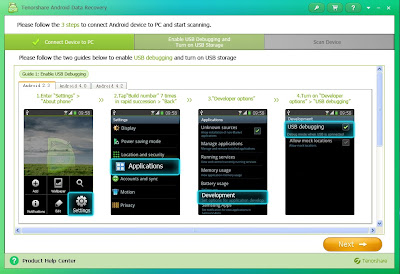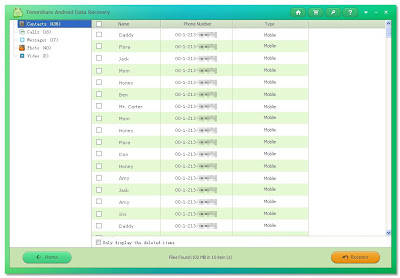If you are one of the "apostate", you may confuse that how to trasfer those important data such as contacts from the original Android to the new favorite-iPhone?It sounds compicated. However, it is exactly easy to achieve this. Just keep reading.
Solution 1: Gmail
You won't strange for Gmail in Android OS, Every Android devices generally has Google service firmware, but also IOS allow this app or service can run on it, Apple looks like wouldn't be so stingy about it. So if you want to use Gmail account to trasfer contacts from Android phone to iPhone, you need to sign up and sync the contacts in Android phone. Just refer to the following pics (the UI may be different based on different brands of Android phone, but the location of setting is almost similar except slight differences.):After that, you can sync the contacts to iPhone from Google server.
Here, all the operation is done on iPhone, just following the guides in the following pics as well. So easy!
Pay attention to the blank you need to fill:
Server: google.com
User Name: googleemailaddress@gmail.com
Password: your password
This operation is the same, even if you have upgraded your iPhone OS to IOS 7.
Solution 2: VCF. file
It is know to all, VCF file is a type of file for contacts data, and we can import and export contacts in Android phone(you can learn more from my bolg post about Android contacts backup). In fact, we can make use of this file to transfer contacts to our iPhone.Firstly, go to contacts app in Android phone, tap on the phone “Menu” button and then select “Import/Export contacts", then choose to export to memory card or the USB storage of the phone. Finally, you can see a VCF. file in SD card or the internal memory of Android phone.
Next step is make this VCF file run on iPhone, here, you can trasfer this file via E-mail( of course, you can use other way to make the VCF. file save in iPhone). Mail the file as an attachment, then open the E-mail in iPhone, tap the attachment, located at the bottom of the message. At the top, tap "Add all contacts." Your contacts will be saved to your iPhone.
Ok, easy ways! Just have a try for contacts transferring from Android to iPhone.
Know more about Android contacts recovery: http://www.any-data-recovery.com/topics/mobile-devices/android-recovery.html
iPhone contacts recovery: http://www.any-data-recovery.com/topics/itunes-utility/recover-iphone-contacts-on-mac.html